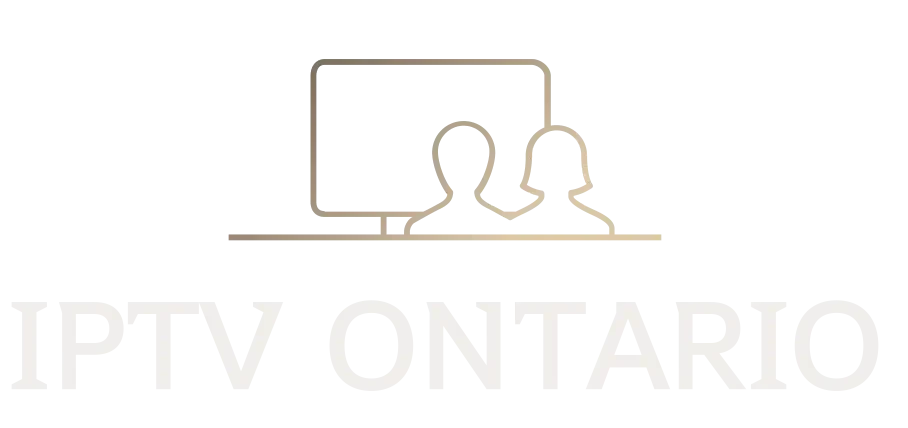Tivimate Android Box – Android TV
Tivimate Android Box – Android TV
The year’s offer is unparalleled.
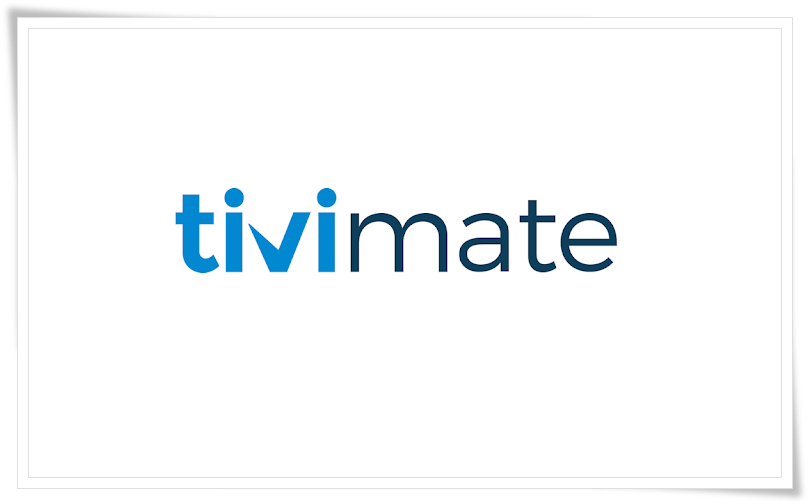
Start by downloading the TiviMate IPTV player app from the Google Play Store.
Attention: TiviMate IPTV player is a paid application; it costs around $15 per year and about $45 for a lifetime license. The app itself does not contain any TV channels, movies, or TV series. You first need to purchase one of our packages. The app must be paid for using an Android phone or via an Android emulator on a PC.
Once the app is installed, open it.
Click on “Add Playlist.”
TiviMate will ask you to add a playlist using an M3U link, an Xtream code, or the Stalker portal. Select “Xtream code.”
In this tutorial, we will use the Xtream code to play an IPTV service in the TiviMate app.
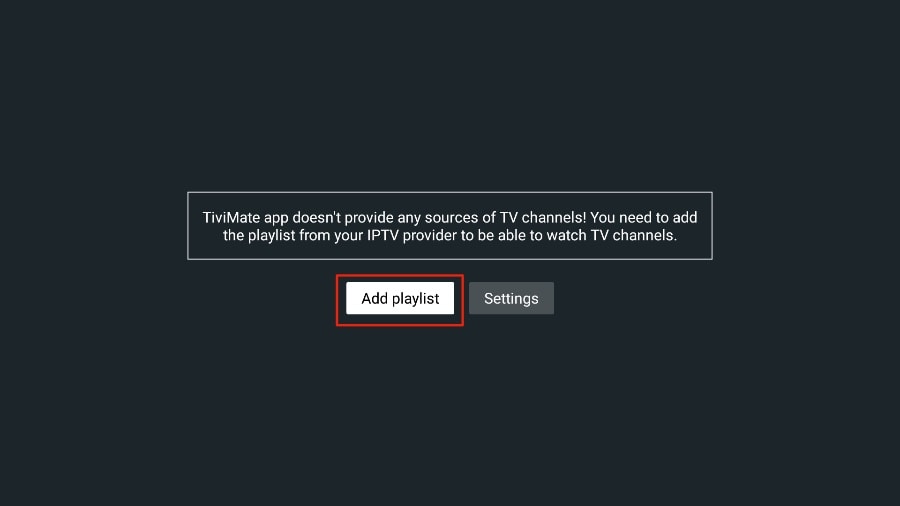
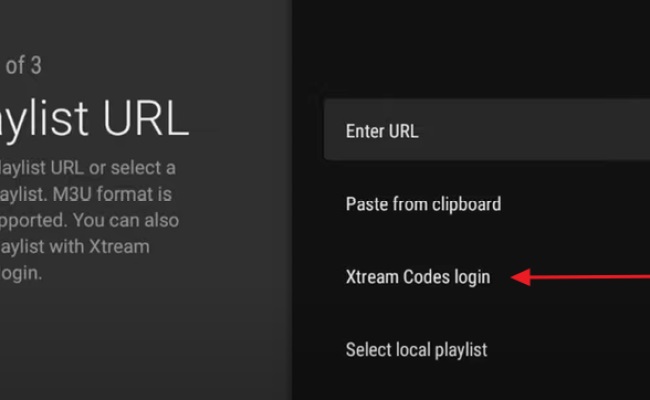
TiviMate will ask you for:
the server url:
the username:
and password:
You will receive all this in your order confirmation email.
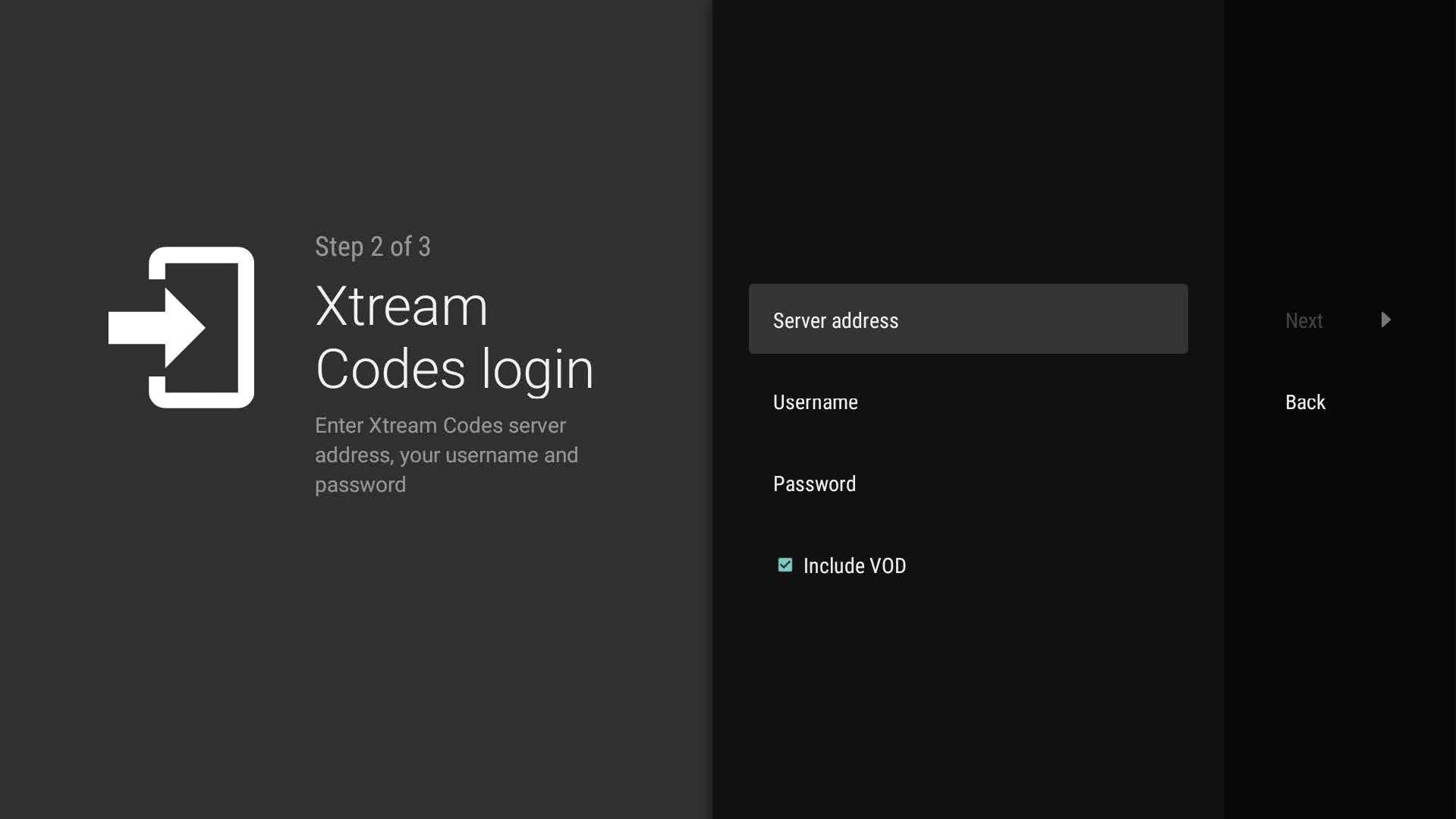
TiviMate will load the IPTV service and provide an overview of the number of channels and movies available in your package.
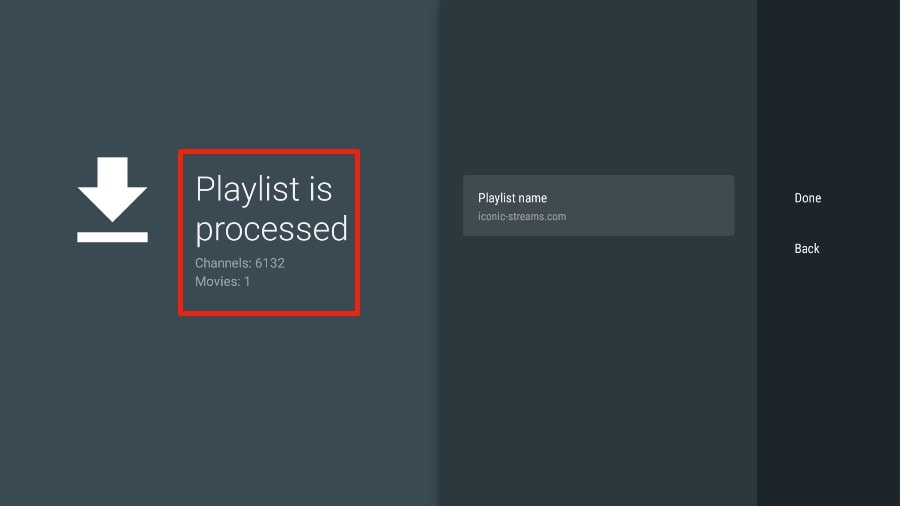
Add a playlist name.
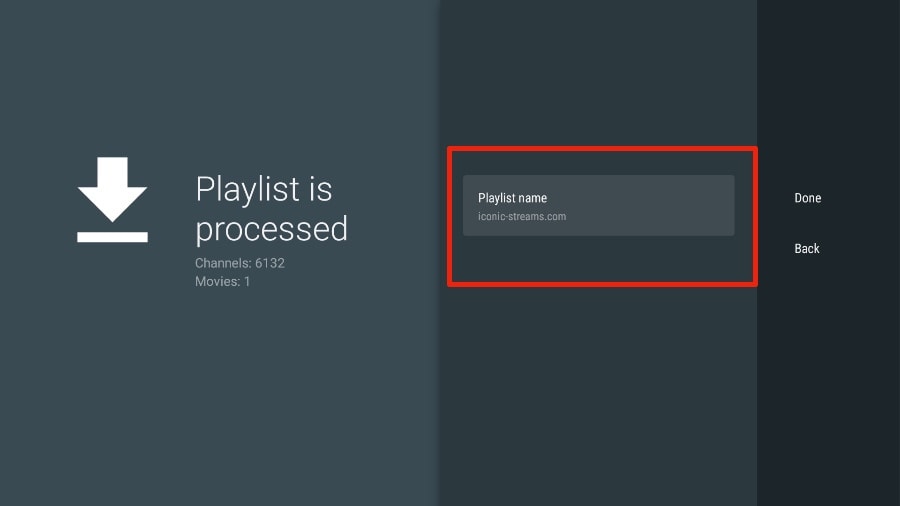
If the playlist processing is complete, select Done.
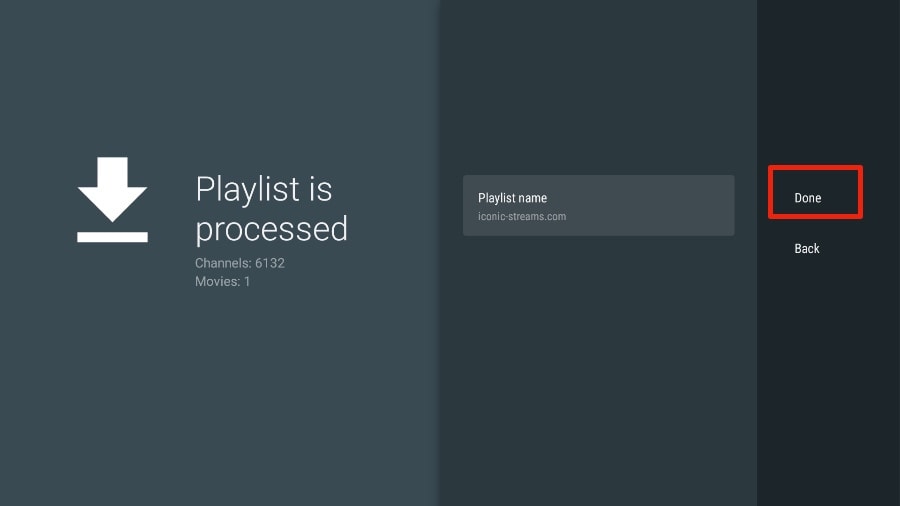
A minute or two later, you will see the IPTV service content appear in TiviMate.
Most IPTV services come with a dedicated EPG (Electronic Program Guide), as shown below.
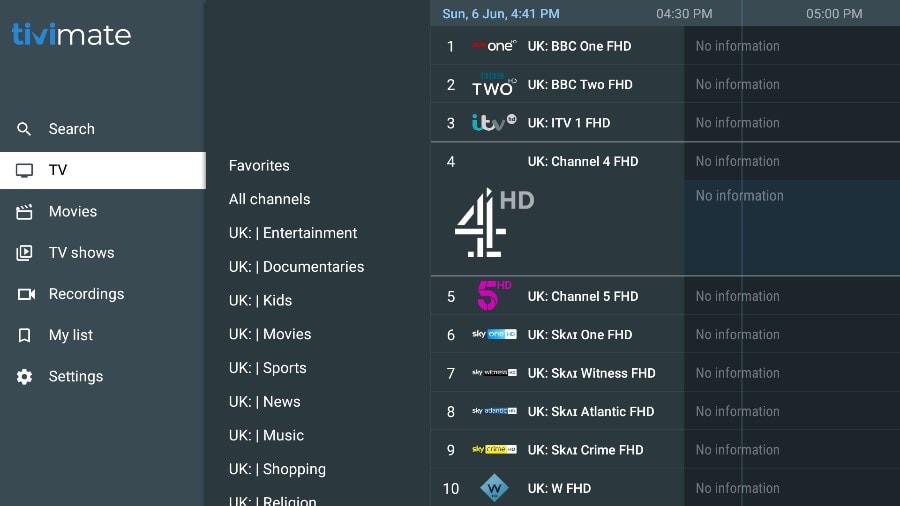
If you don’t see an EPG enabled in the TiviMate app, consider enabling it in the app settings.
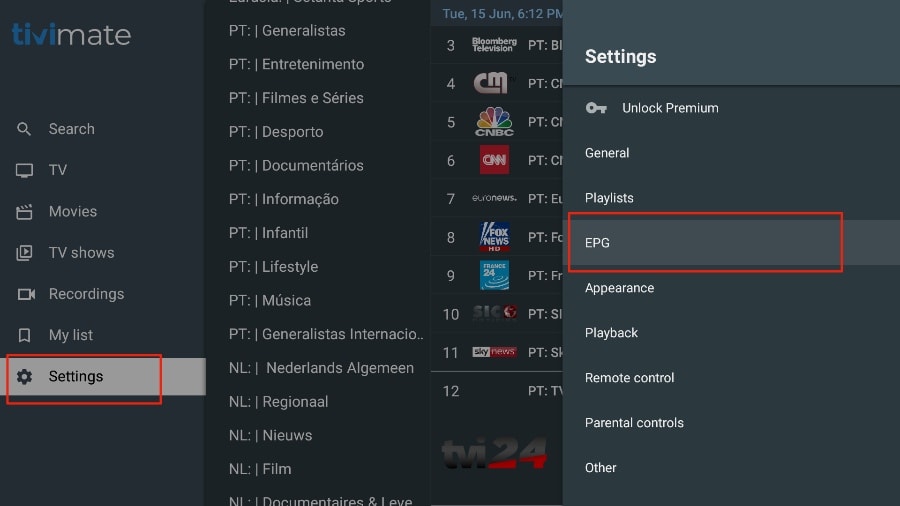

As I mentioned above, the main features of TiviMate are behind a paywall. You need to pay for the premium version to enjoy TiviMate to its fullest potential.
When you try to access a premium feature without a premium account, TiviMate will prompt you to upgrade to the premium version. For example, when you try to add a channel to your favorites list, TiviMate will prompt you to upgrade the app. If you wish to continue with the free version, you can click on Cancel and continue using the free TiviMate app on FireStick.
To purchase the premium version, you need to use the TiviMate Companion app from the Google Play Store. Here’s how to do it.
Install TiviMate Companion app from Google Play Store
TiviMate offers a 5-day trial of the premium version. Premium costs around $15 per year for up to 5 devices. You can also opt for the lifetime version at approximately $45. I recommend starting with the one-year purchase, and if you are satisfied with the features, you can consider purchasing TiviMate Premium for life.
The thing is, you cannot purchase TiviMate Premium using the app installed on FireStick. You will need to use the TiviMate Companion app from the Google Play Store. Since the app is available on Android devices, the easiest way to get TiviMate Premium is to use an Android phone or tablet to get TiviMate Companion. If you don’t have an Android device, you will need the help of BlueStacks on a PC.
Note: An Android TV Box comes with a dedicated Google Play Store to download and install apps. If you have an Android TV box at home, you can use it to install the TiviMate Companion app and purchase the premium version.
Follow the steps below to purchase a TiviMate Premium subscription using the TiviMate Companion app.
1 -Open the Play Store on your Android device.
2 -Tap on the search bar at the top and search for TiviMate Companion.
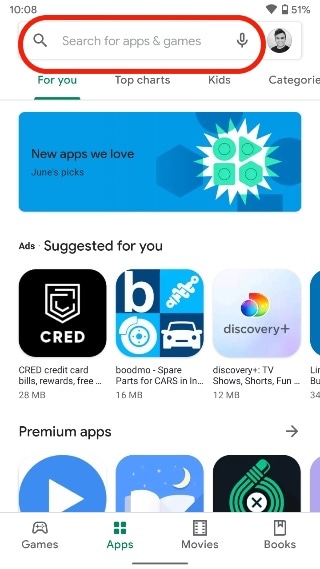
3 -Download and install the TiviMate Companion app on your device.
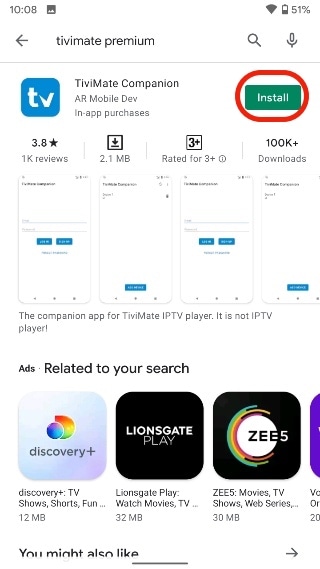
4 -Open the application. It will prompt you to create an account. Click on the Account button.
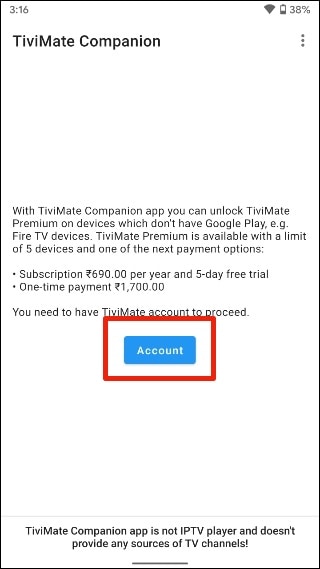
5 -Click Register and follow the steps to create an account.
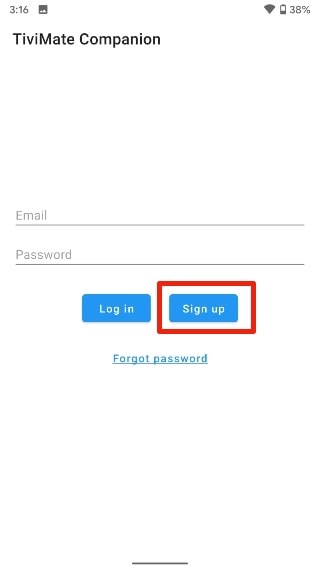
Log in using your account credentials. You can then pay for a one-year subscription using a credit or debit card.
Before proceeding, make sure to save your TiviMate login information in a safe place. Alternatively, store your login details in a password manager.
iptvontario.tv
Unlock TiviMate Premium on FireStick
Now that you have purchased TiviMate Premium using an Android device, it’s time to activate the premium subscription on your FireStick for a seamless IPTV experience. Follow the steps below.
- Open the TiviMate app on your FireStick.

2. As soon as you try to use one of the premium features, TiviMate will prompt you to unlock the feature by subscribing.
3. Browse through all the Premium features and press the Next button.
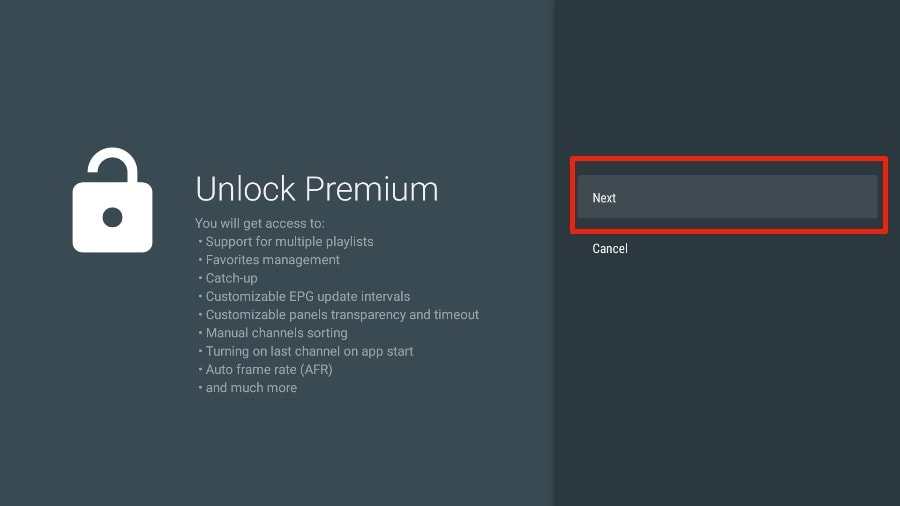
4. The next screen will prompt you to purchase TiviMate Premium using the TiviMate Companion Android app. We have already done this. Click on the Account button.
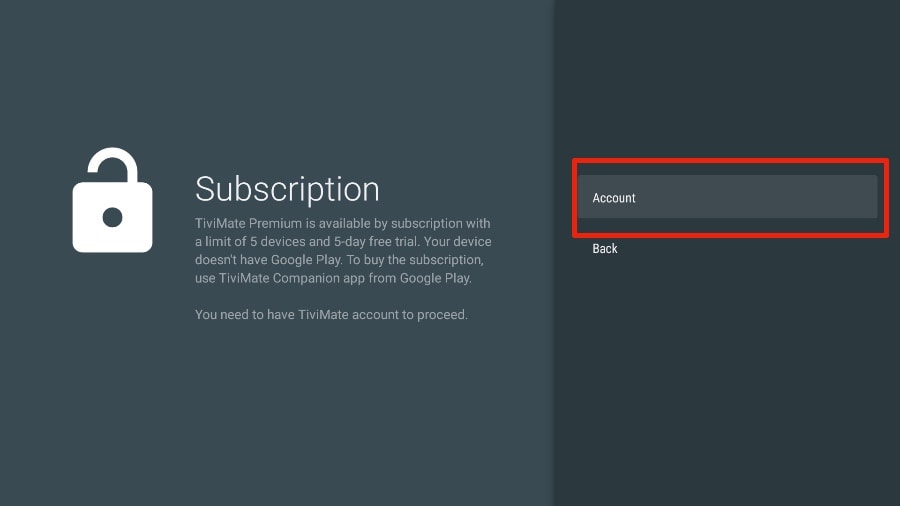
5. Enter your TiviMate account email and password, then click on Login.
6. If you don’t remember your password, press the Forgot Password button at the bottom.
TiviMate will send a password reset link to your registered email address. Reset your password and try logging in using the new account credentials.
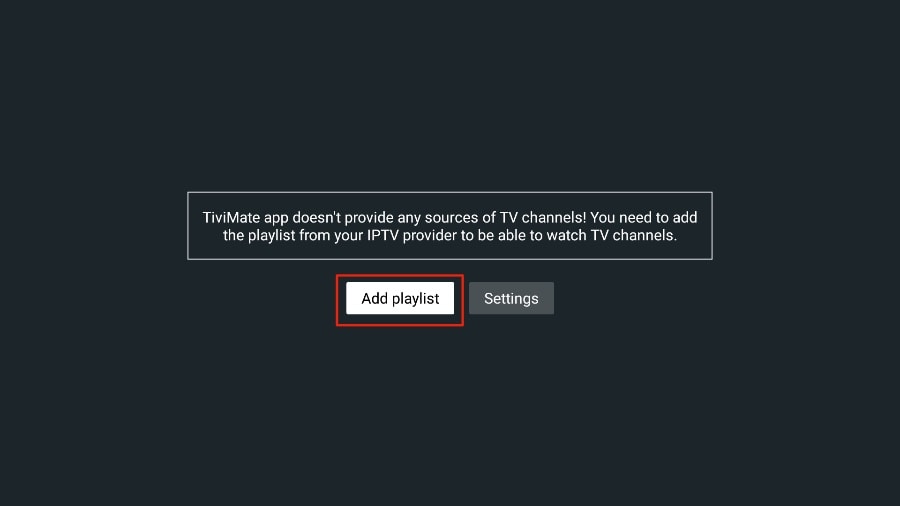
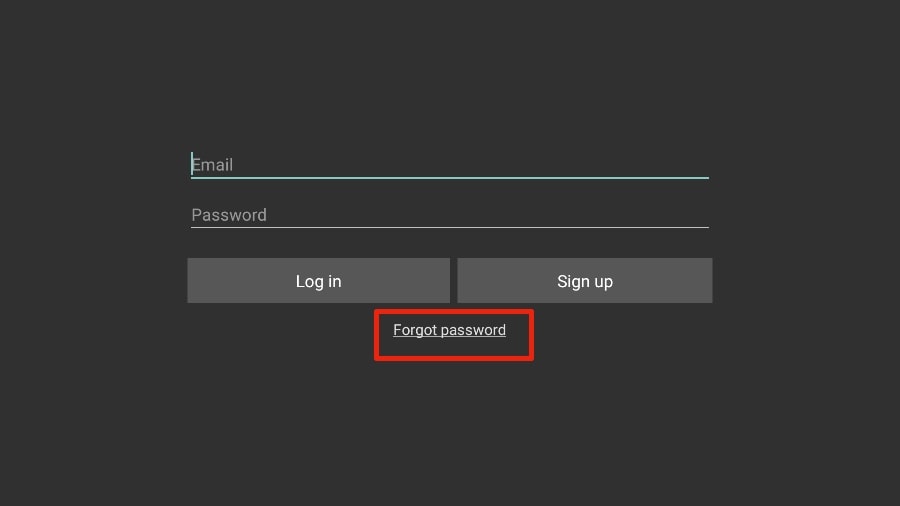
You’re all set. You have successfully activated TiviMate Premium on FireStick. You can now enjoy all the features of the TiviMate IPTV player with your IPTV-QC package.
Details and Features of TiviMate
The TiviMate app is an IPTV player. As expected, one of the main selling points of the app is the built-in video player. The video player is feature-rich and perfectly complements the rest of the app. If you are subscribed to multiple IPTV services, you can also add them to the TiviMate app.
You can also add multiple channels to your favorites from the IPTV services and view them from the Favorites menu. I recommend using the Groups and Favorites functions so you don’t have to search through thousands of TV channels to find the content you want.
Happy watching,