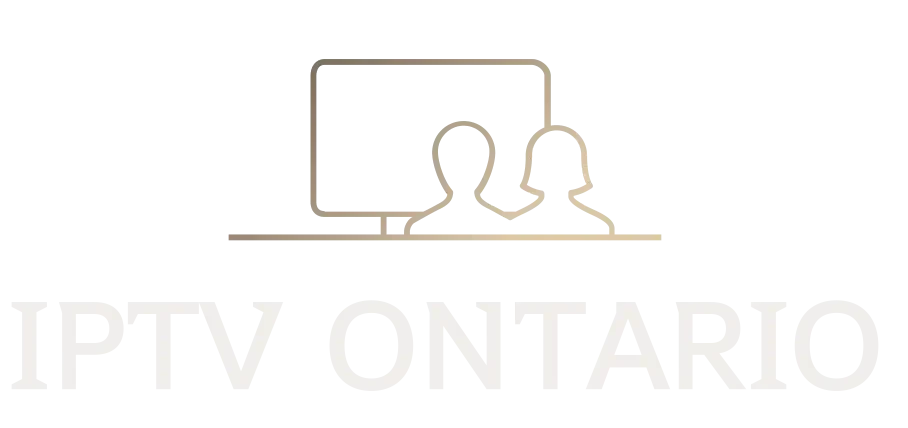IPTV Setup Ontario subscription in just 3 minutes
Choose your device and follow the simple steps shown.
Need Help? Chat with us
IPTV Setup Ontario
- كيفية إضافة قنوات IPTV إلى جهاز Formuler Z11 الخاص بك
- إعداد IPTV في أونتاريو
يعد هذا البرنامج التعليمي مفيدًا لجميع نماذج فك تشفير Formuler المجهزة بـ MYTVOnline3.
ملاحظة: يرجى ملاحظة أنه في الجيل الجديد من أجهزة فك التشفير Formuler مثل Formuler Z11، فإن عنوان MAC الذي تحتاج إلى تقديمه لمزود IPTV هو معرف MAC الخاص بجهاز فك التشفير، والذي يبدأ بـ 00:1E:B8:XX:XX. في النماذج السابقة مثل Formuler Z7 وZ8، تحتاج إلى استبدال معرف MAC هذا بعنوان MAC يبدأ بـ 00:1A:79:XX:XX

الخطوة 1: التطبيق الافتراضي لـ IPTV على Formuler Z11 هو “MYTVOnline 3”. افتح هذا التطبيق.
الخطوة 2: انتقل إلى القائمة، ثم إلى مدير المحتوى، وانقر على “مدير المصدر”.
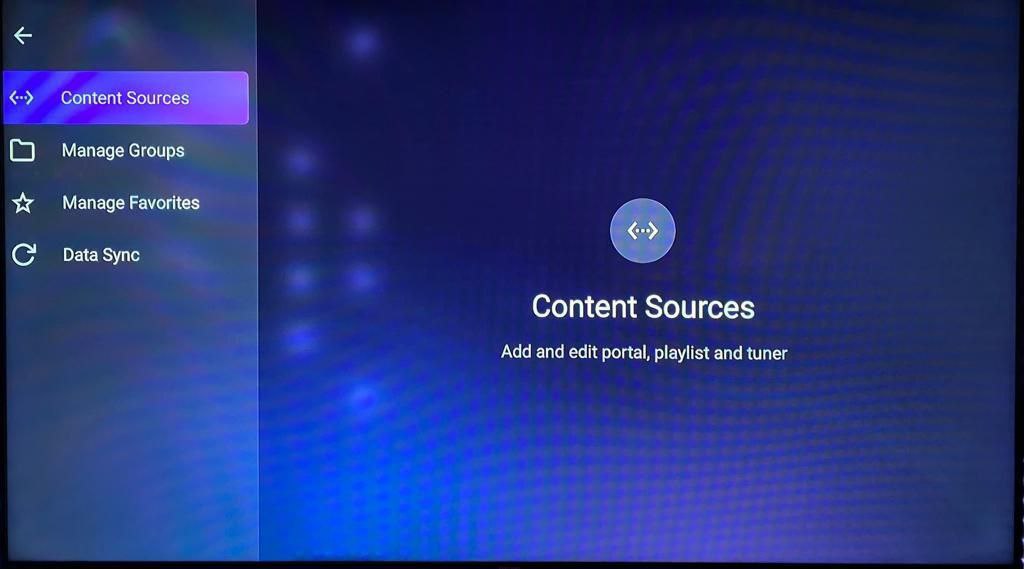
الخطوة 3: إذا كنت تريد إعداد جهاز فك التشفير Formuler Z11 الخاص بك بنظام بوابة، فانقر فوق “+إضافة”، ثم “إضافة بوابة”.
ستشاهد هنا معرفًا لجهاز فك التشفير الخاص بك. انقر على أيقونة العين لعرض معرف MAC الكامل. يجب عليك إرسال معرف MAC هذا إلى مزود IPTV الخاص بك، والذي سيضيف معرف MAC إلى النظام ويزودك بعنوان URL للبوابة.
بعد ذلك، يتعين عليك إضافة عنوان URL للبوابة هنا على هذه الصفحة. قم بتعطيل الاتصال المطلوب، وفي الخطوة الأخيرة انقر فوق “اتصال” لتحميل القنوات.
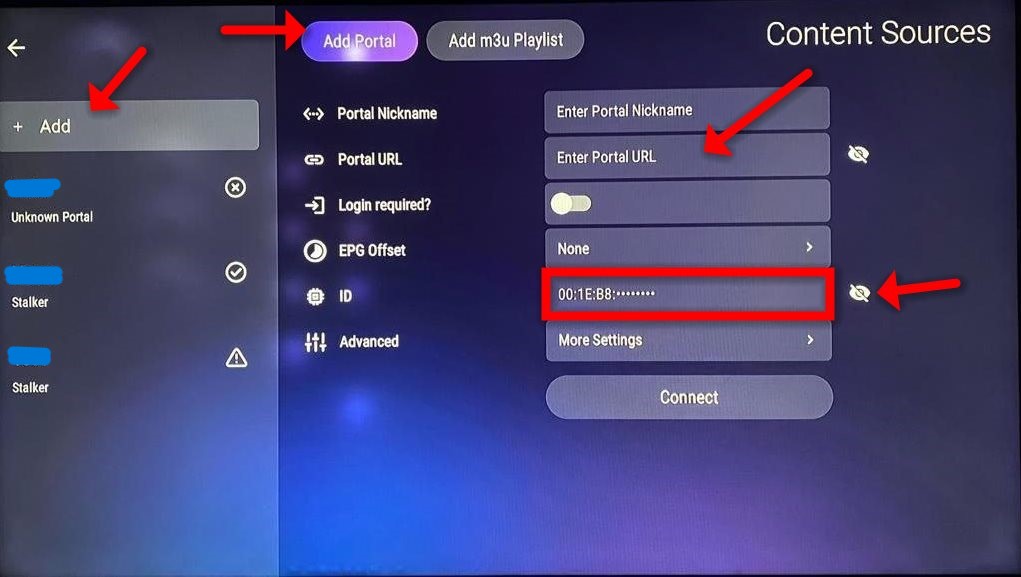
أخبرني إذا كنت بحاجة إلى أي شيء آخر!
إعداد IPTV في أونتاريوبرنامج تعليمي لتشغيل تلفزيون IBO الذكي

يعد IBO Player أفضل مشغل لبث الفيديو يوفر لك طريقة سهلة لمشاهدة التلفزيون عبر الإنترنت من مزود خدمة الإنترنت الخاص بك أو أي مصدر ويب آخر قد يكون لديك على أجهزة TVOS وiOS وMacOS.
سيقدم IBO Player لأعضائه الجدد فترة تجريبية مجانية لمدة 7 أيام، وبعدها سيكلف 8 يورو.
إذا أعجبك التطبيق، يمكنك زيارة الموقع الإلكتروني وشرائه.
لإعداد حسابك، سنحتاج إلى شيئين:
- عنوان MAC للجهاز
- مفتاح الجهاز
يمكنك العثور على هذه التفاصيل في تطبيق IBO Player الخاص بك.
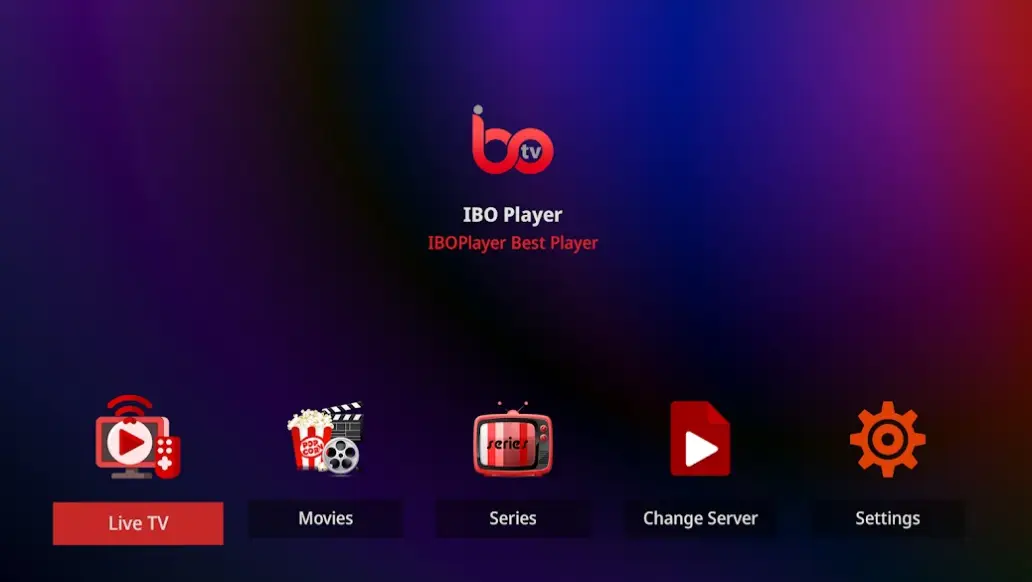
Installation is very simple: You just need to install IBO Player directly on your smart TV. During your order, please provide your device’s MAC address and device key, which appear in the app. You won’t need to do anything else except pay for the app after the 7-day trial (€8), which is paid directly on their website.
Some features of the app:
- 4K / FHD / HD / SD streaming
- 6 different themes
- High-end player
- Fast streaming
- Functional EPG
- Easy access
- Simplified interface
- Movie poster and trailer view
- Movie/series summary
- Replays available
- Works with M3U and XTREAM
- Support for information and posters in movies and series
- Language selection in movies and series
- Subtitle language selection in movies and series
- Important clarifications and disclaimers
- IPTV Setup Ontario
Part 1: Get Downloader on FireStick/FireTV.
Attention: Tivimate IPTV Player is a paid application; it costs approximately $15 per year and about $45 for a lifetime license. The app itself does not contain TV channels, movies, or series. You must first purchase one of our plans. The app should be paid for using an Android phone or through an Android emulator on a PC.
Open the FireStick home screen.
Go to the search menu.
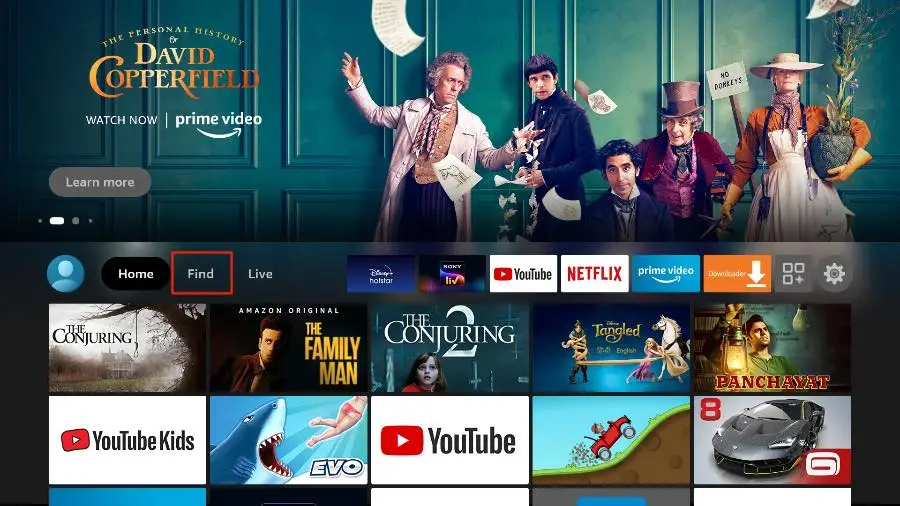
3. Select Search at the top.
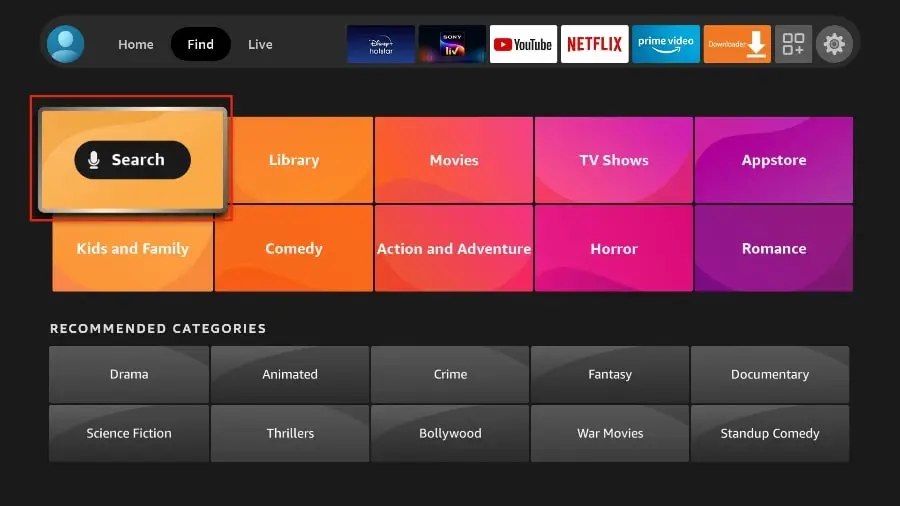
4. A virtual keyboard will open on your FireStick.
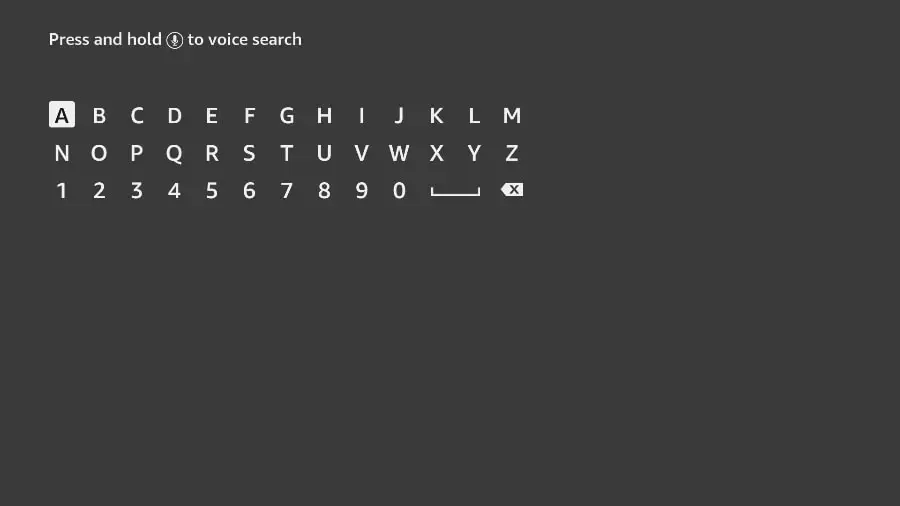
5. Start typing Downloader. Select Downloader when it appears in the suggestions.
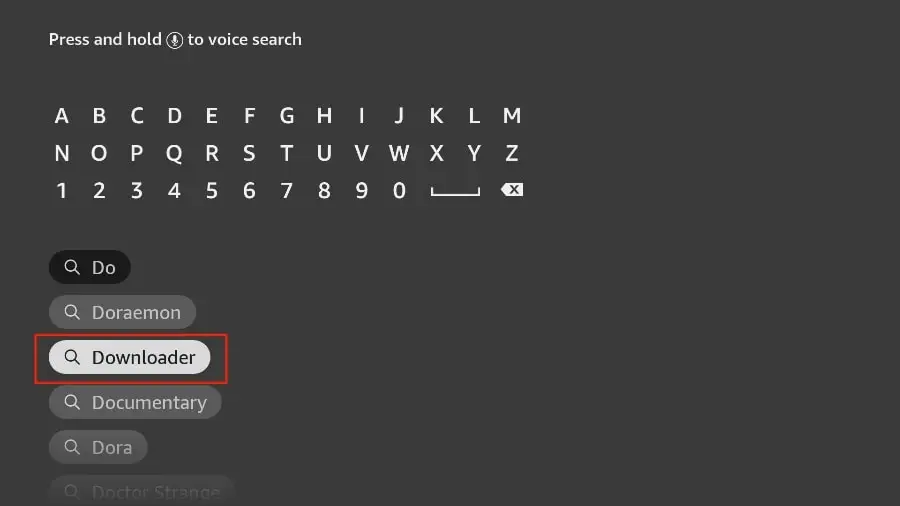
6. Select the Downloader app, which you’ll recognize by its orange background. Then select the Get or Download button. IPTV Setup Ontario
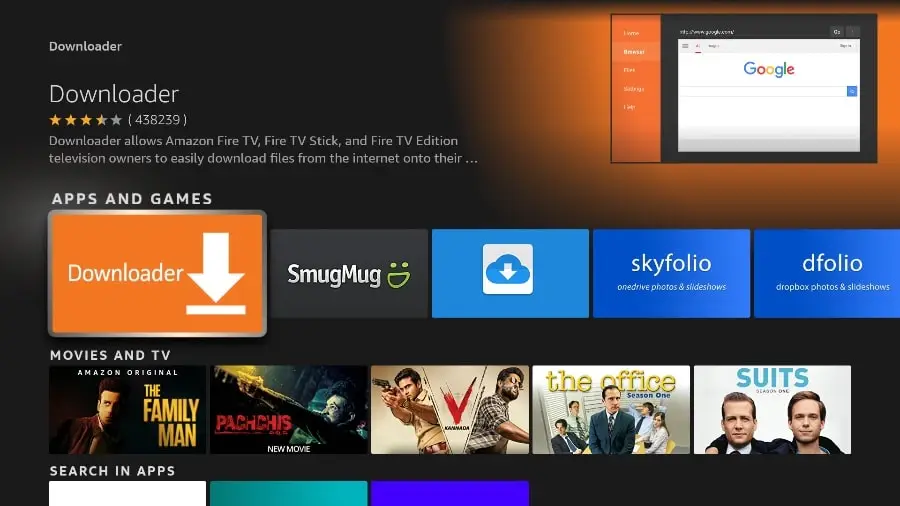
Installing the Downloader app on your FireStick will take a minute. Before opening the Downloader app to install the TiviMate APK, you need to make some changes in the FireStick settings menu. Otherwise, you will encounter errors during the installation.
Part 2: Modify FireStick Settings
Press the home button on the FireStick remote.
Go to the settings gear on the right.
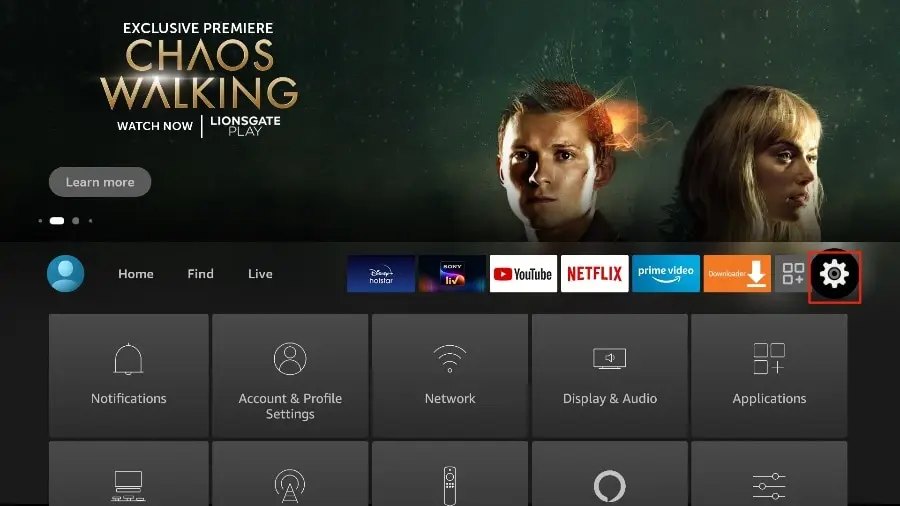
3. Scroll down and select My Fire TV.
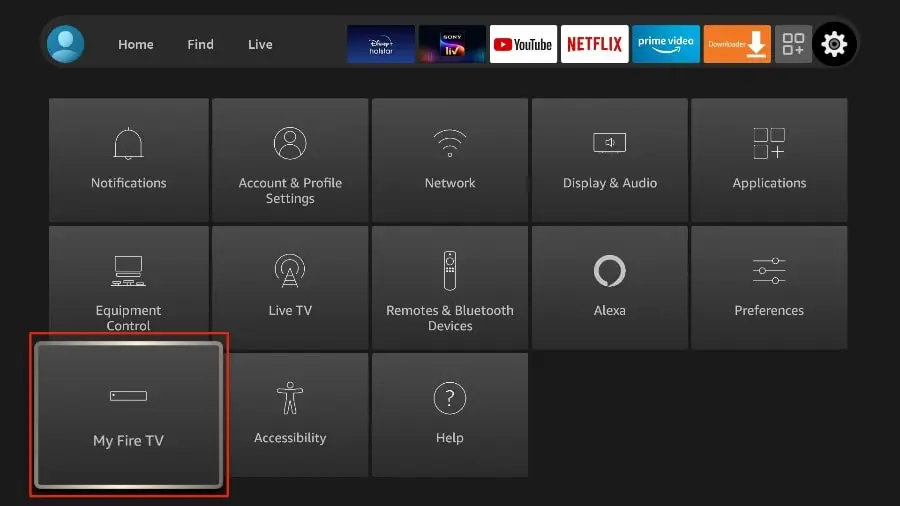
4. Select Developer options.
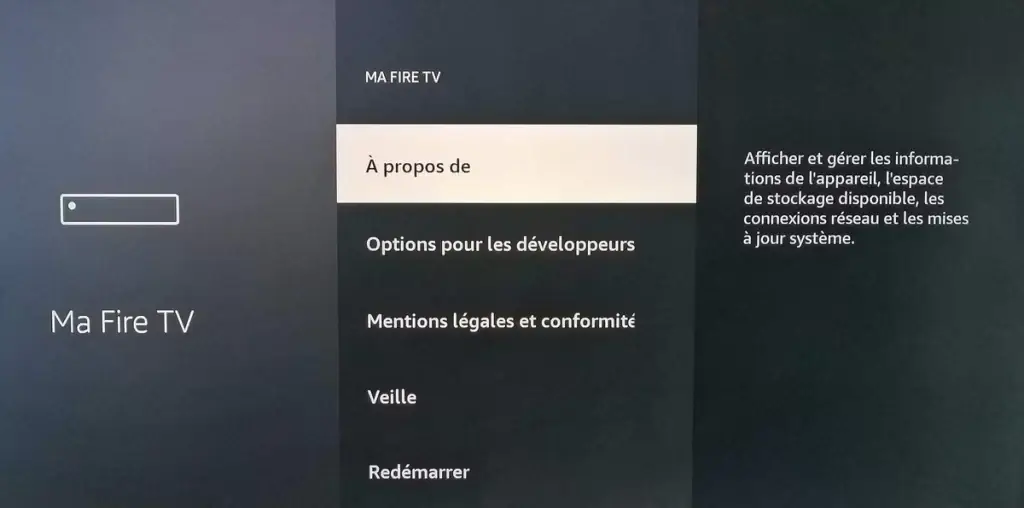
- Find “Apps from Unknown Sources” and turn it on.
Now you can sideload any APK file on the FireStick without any issues. Follow the steps below to install the TiviMate APK on FireStick using Downloader.
Part 3: Use Downloader to Install TiviMate on FireStick
- Go to the “Apps” menu from the FireStick home screen.
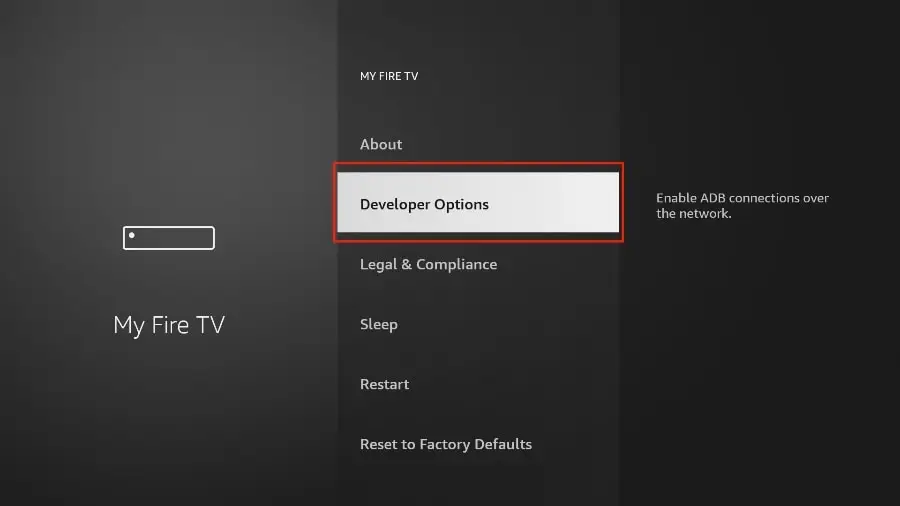
2. Open the Downloader app and select “Enter a URL”.
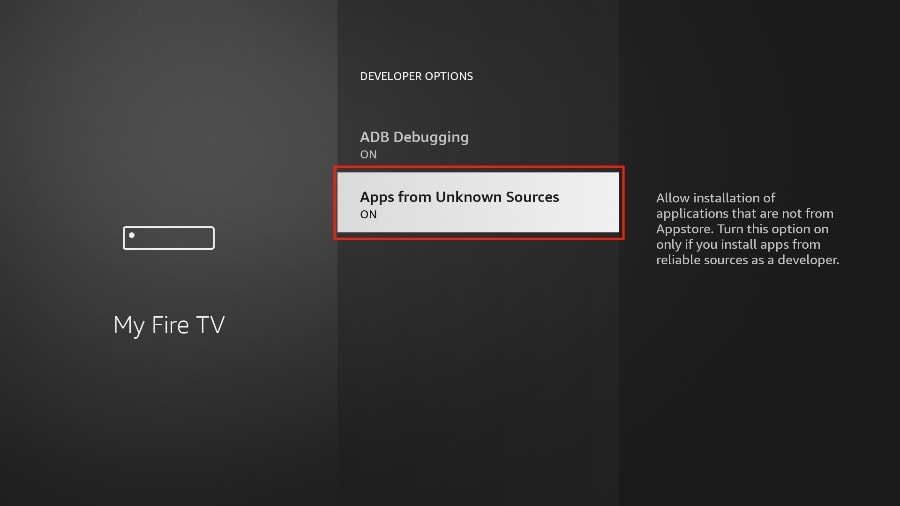
3. Enter the code: 366972 and press Go. IPTV Setup Ontario
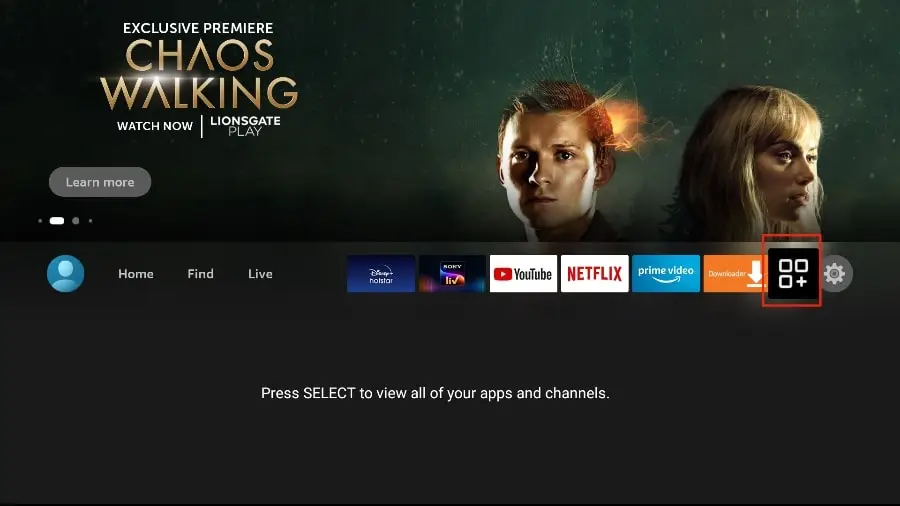
4. Downloader will install the latest TiviMate APK on your FireStick (11 MB).
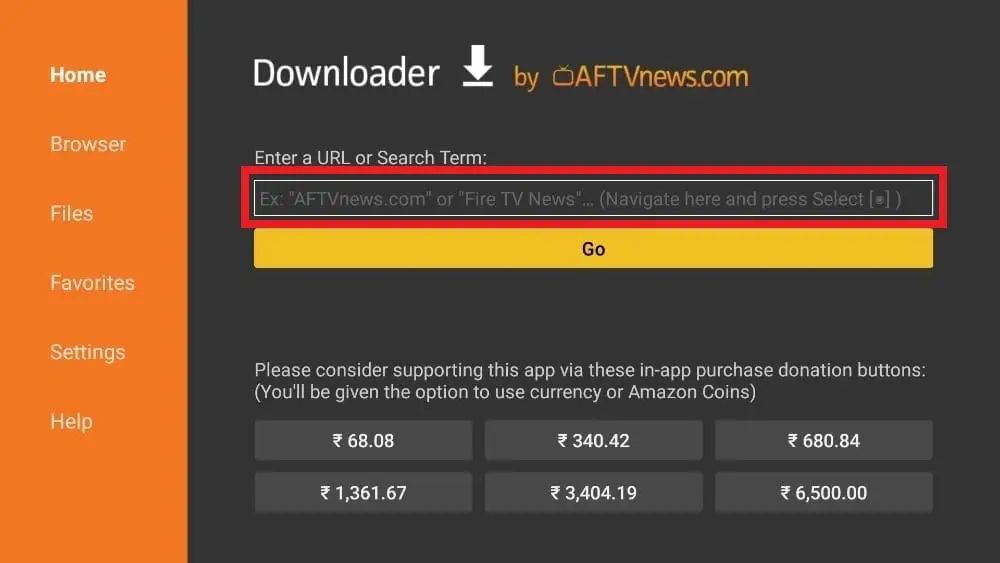
5. Click Install when prompted.
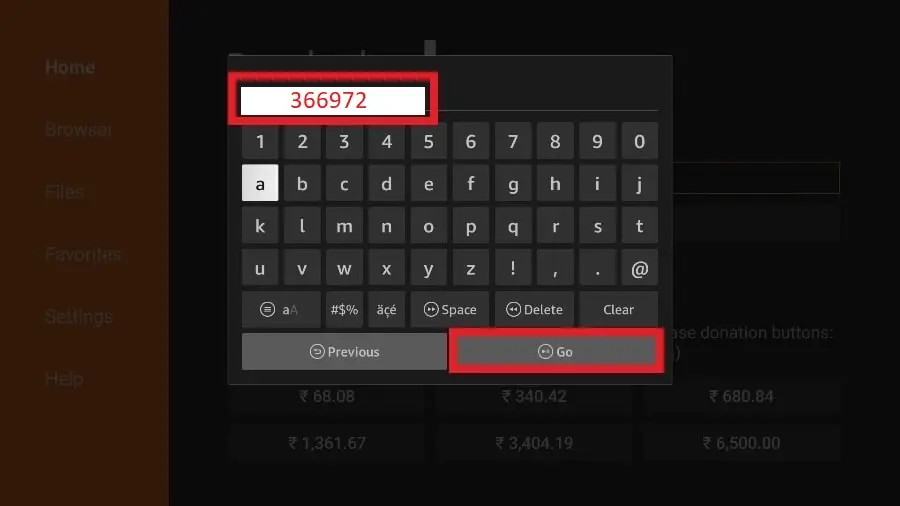
6. After installation, delete the APK from your device. IPTV Setup Ontario
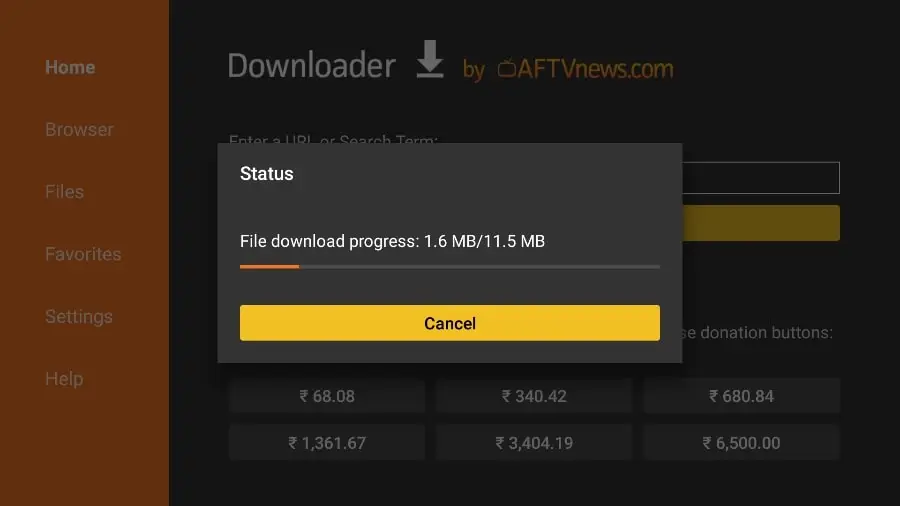
Scroll down to TiviMate IPTV Player but don’t select it. Instead, press the options button on the FireStick remote.
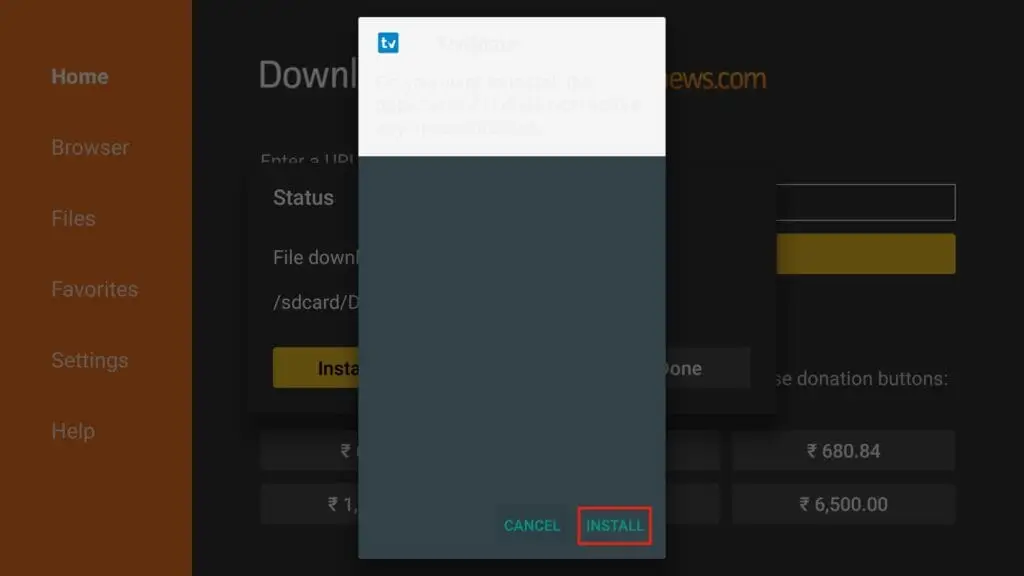
4. You will find the Move option on the right side. Select it.
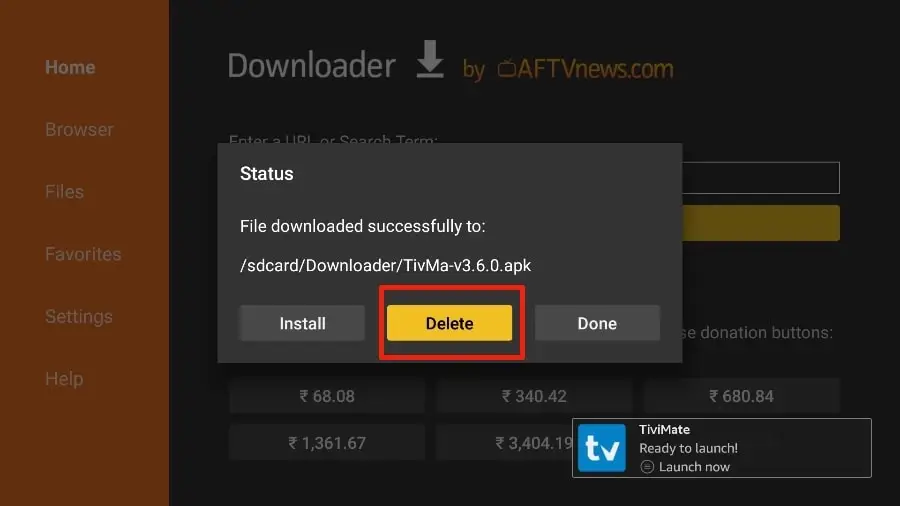
Move TiviMate to the top row and press the select button on your remote to confirm the new location.
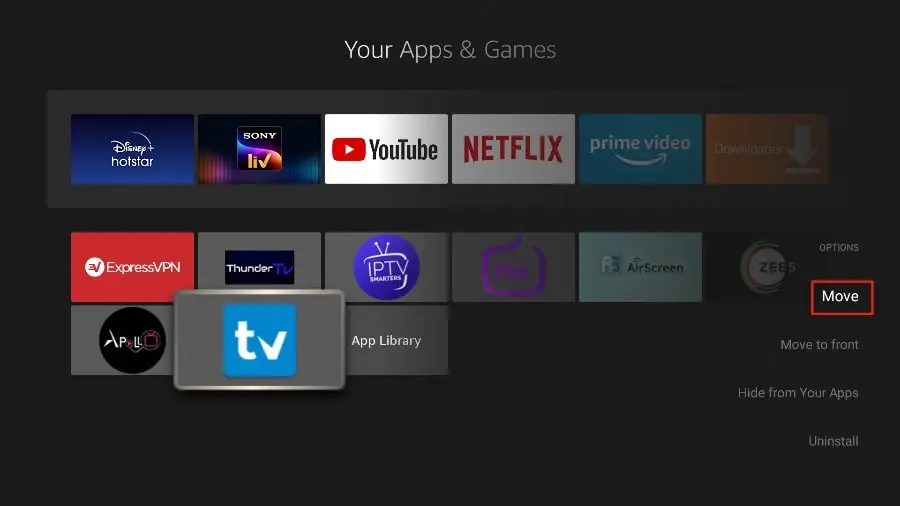
Introducing the TiviMate IPTV Player
TiviMate offers both free and premium services. You can try the free version and then upgrade to the premium version for more features. The question is, is it worth upgrading? Before answering that, let’s take a look at all the features you can get with TiviMate Premium.
IPTV Setup Ontario
Smart TV – IPTV Smarter Pro
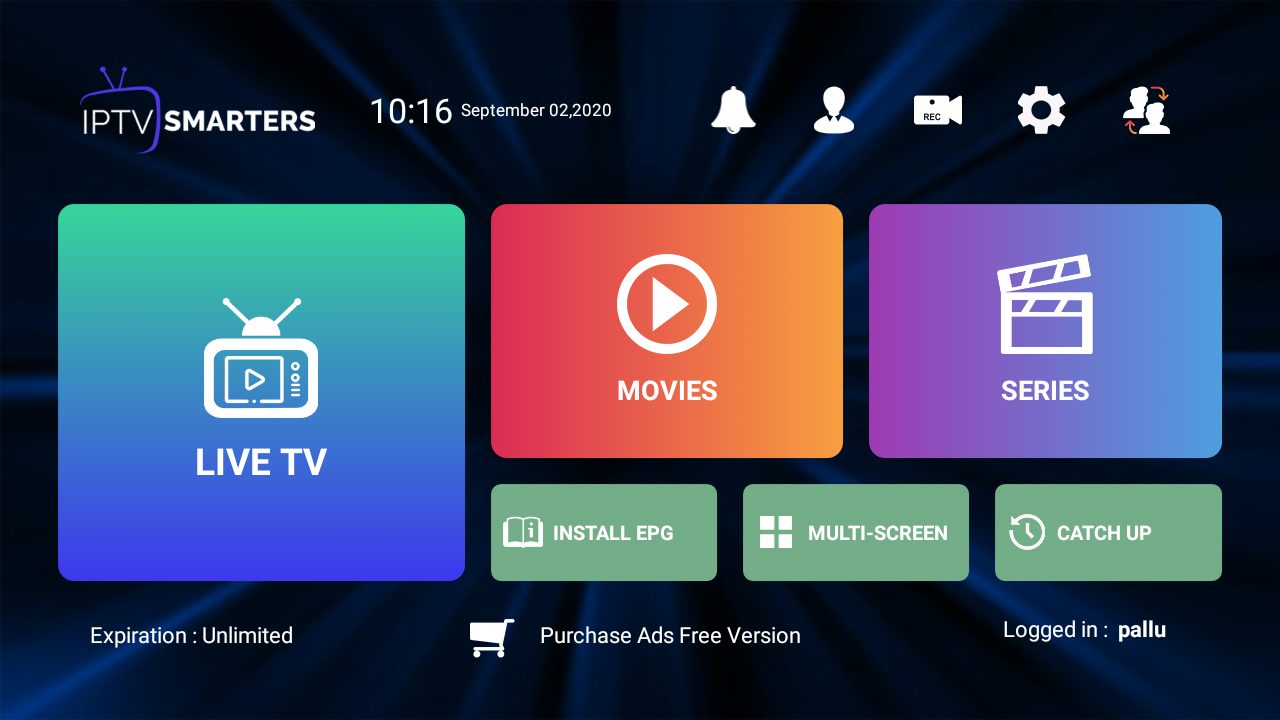
IPTV Smarters Pro/Player app setup
Here is a tutorial that explains the steps to install IPTV SMARTERS PRO on your Smart Tv.
First start by downloading the application from your TV hub by searching.
Once installed:
Add user
Click on ADD NEW USER to add a new user.
Click on + or Add a user to configure iptv smarters pro or player
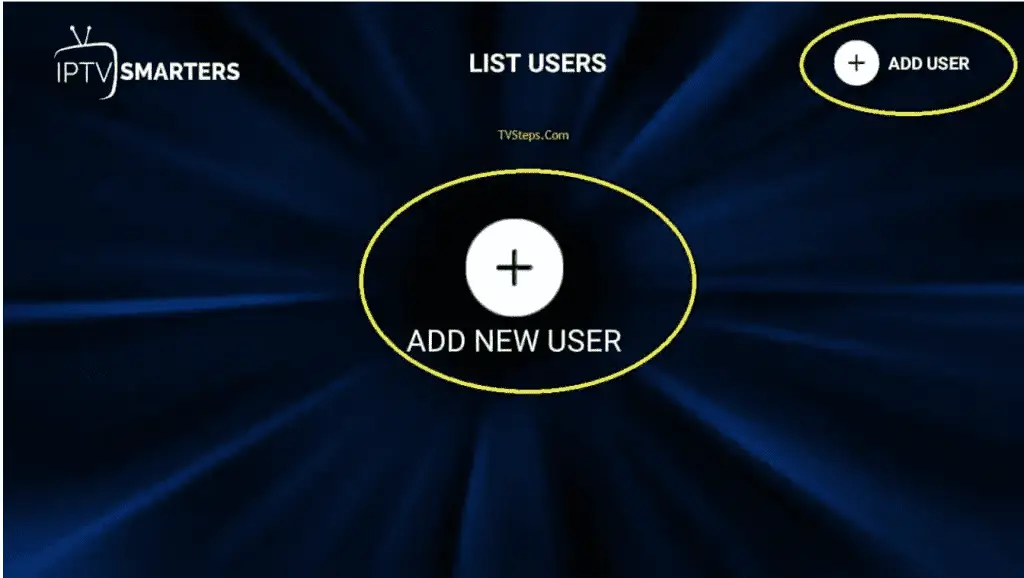
Select Xtream Code API connection.
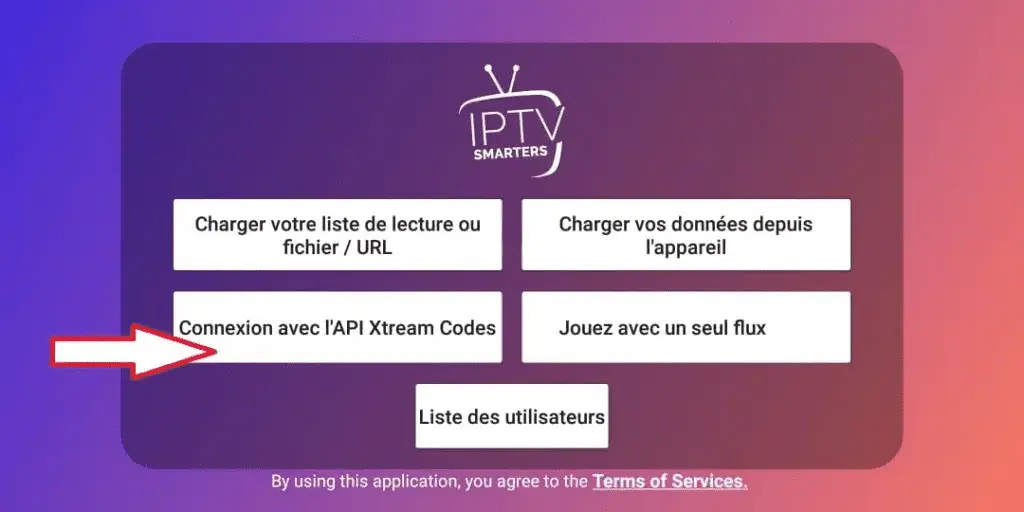

We have successfully logged in and are now on the dashboard. There you can see many options like LIVE TV, MOVIES, SERIES, INSTALL EPG, RECORDINGS, CATCHUP and more than 4 users, settings, account information and notification icons. You can enjoy the service with just one click of Live TV.
Install EPG:
Click on Install EPG available on the dashboard to automatically start loading the EPG. Just click on it, no further action is required here.
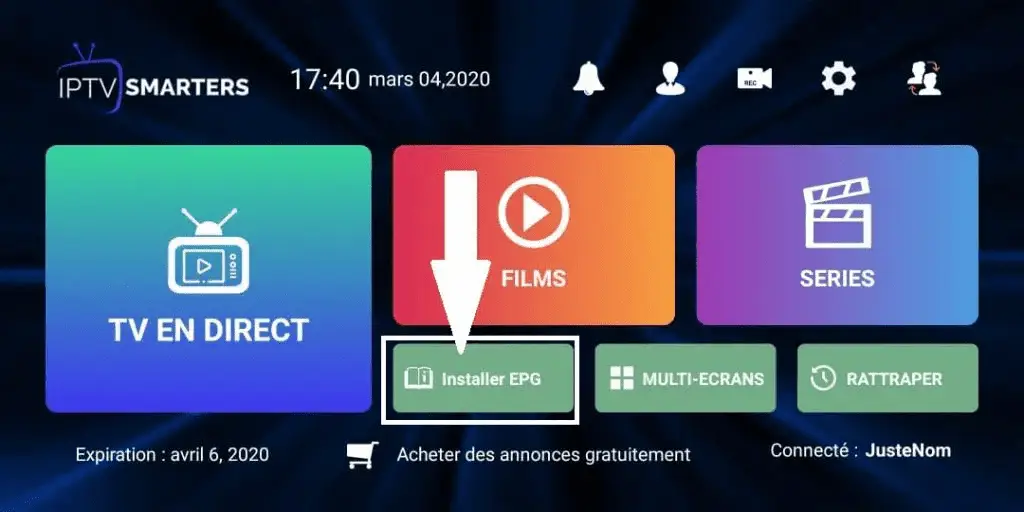
Tap Live TV
And here we go!
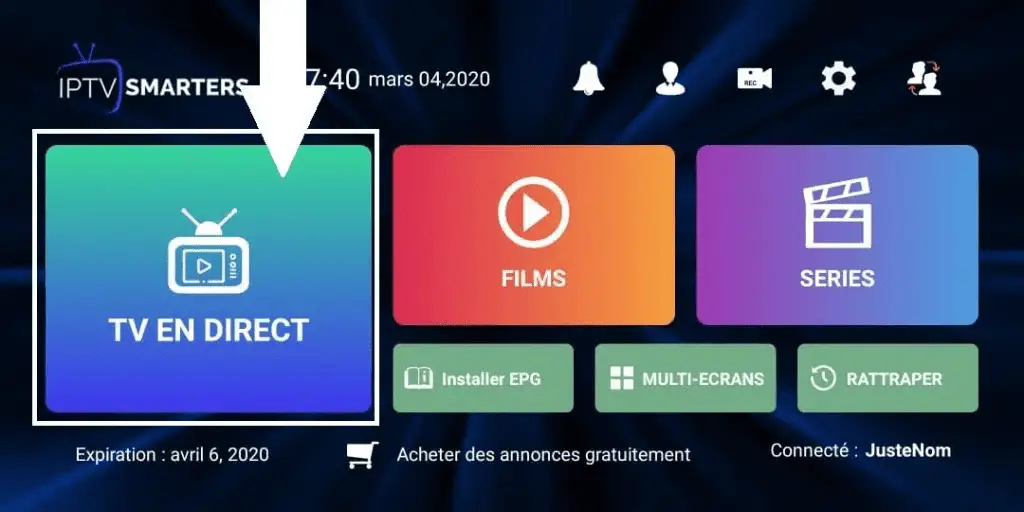 Click “TV en Direct” to explore live TV channels on IPTV Smarters Pro. iptv in ontario
Click “TV en Direct” to explore live TV channels on IPTV Smarters Pro. iptv in ontarioEnjoy watching!
The team IPTV ONTARIO
Tivimate Android Box – Android TV
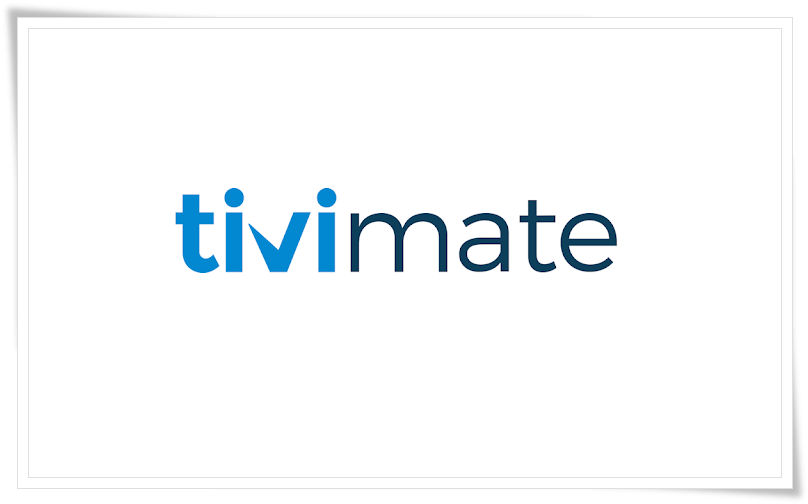
Start by downloading the Tivimate IPTV player application from the Google Play Store
Attention Tivimate IPTV player is a paid application, it costs about $15 per year and about $45 for life, the application itself does not contain any TV channels, movies, or TV series, you must first purchase one of our packages. The application must be paid with a cell phone under Android OR via an Android emulator on PC
Once the application is installed, open it.
And click on Add a playlist.
TiviMate will ask you to add a playlist using an M3U link, an Xtream code or the Stalker portal. Select Xtream code.
In this tutorial, we will use the xtream code to play an IPTV service in the TiviMate application.
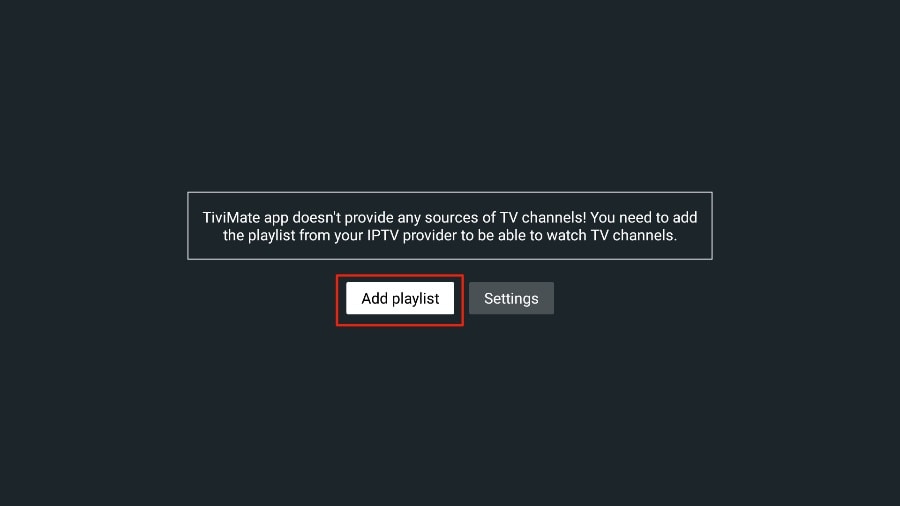
iptvontario.tv
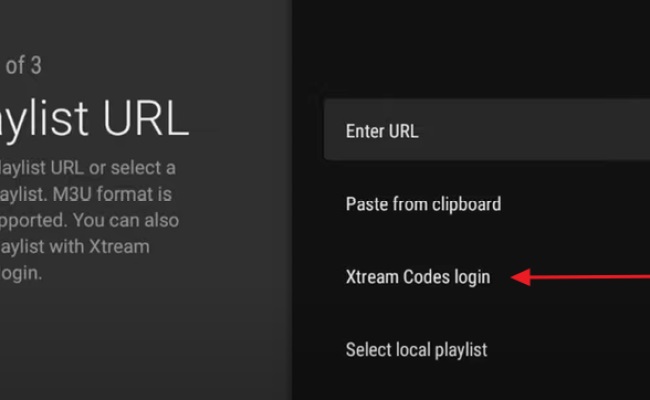
TiviMate will ask you for:
the server url:
the username:
and password:
You will receive all this in your order confirmation email.
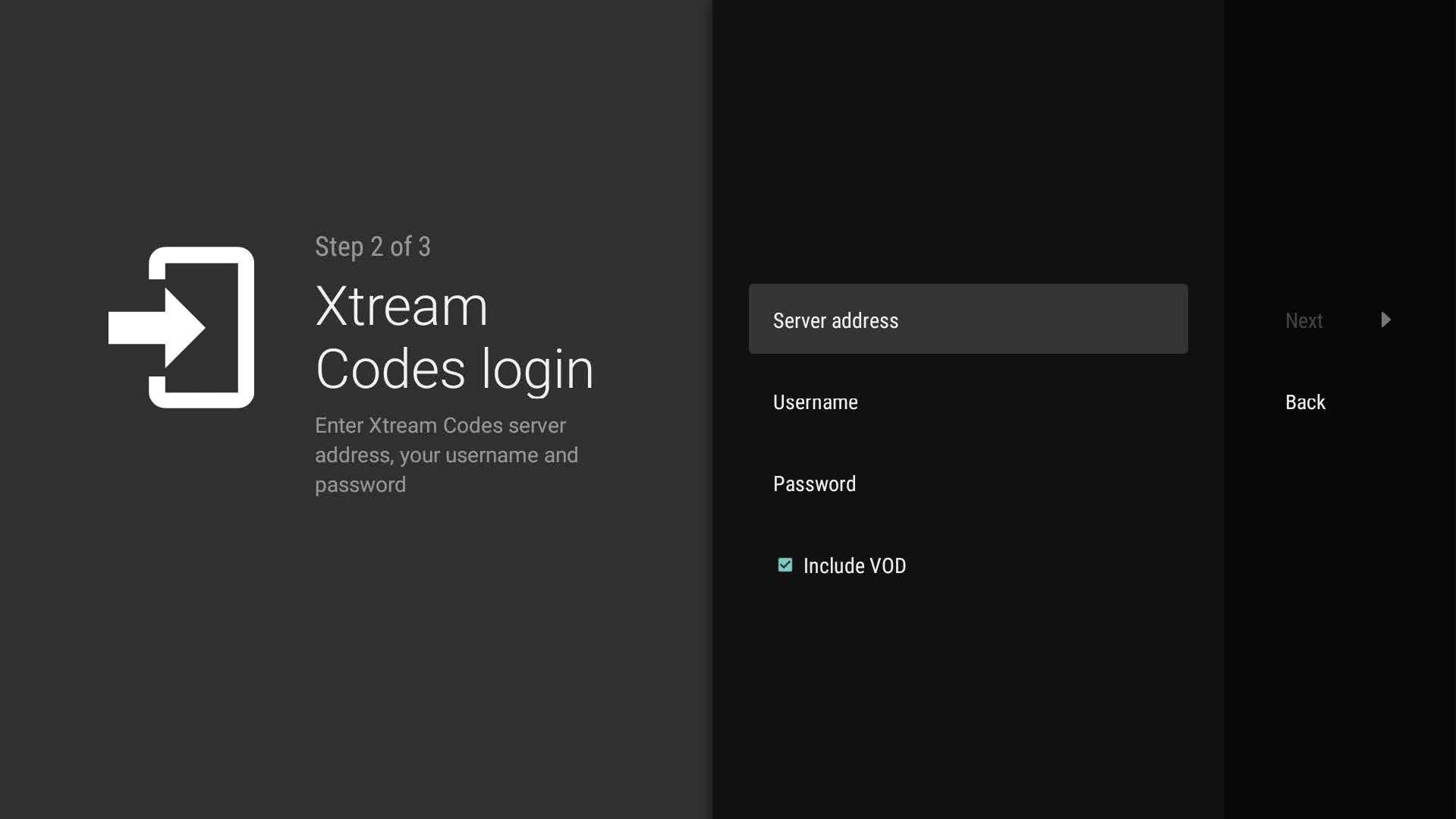
TiviMate will load the IPTV service and provide an overview of the number of channels and movies available in your package.
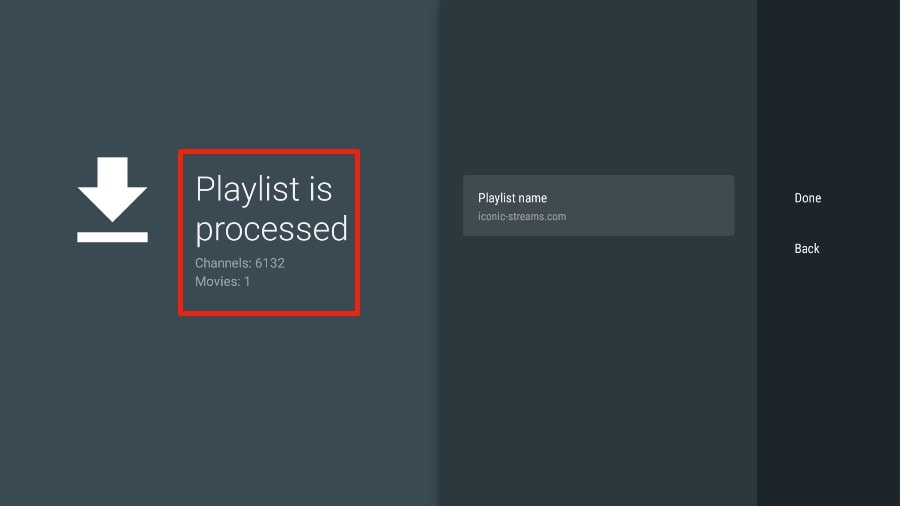
Add a playlist name.
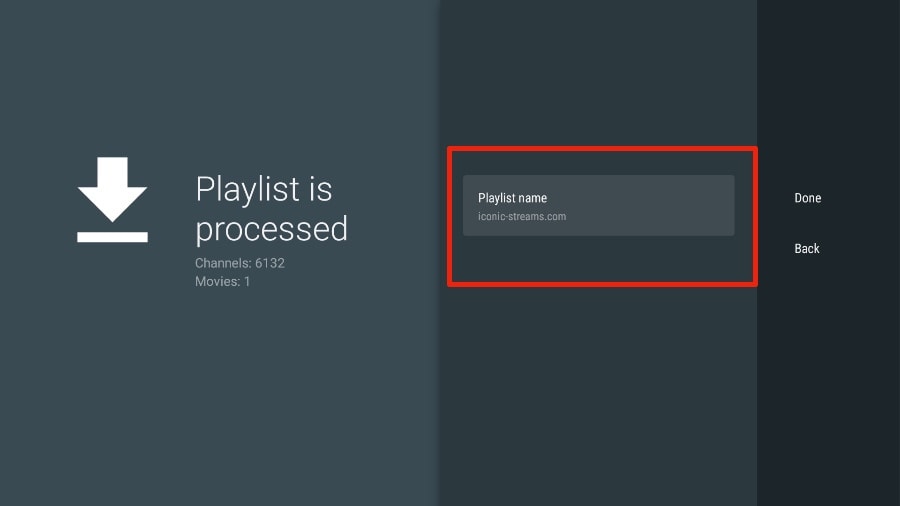
If the playlist processing is complete, select Done.
A minute or two later you will see the IPTV service content appear in the TiviMate
Most IPTV services come with a dedicated EPG (electronic programme guide) as shown below.
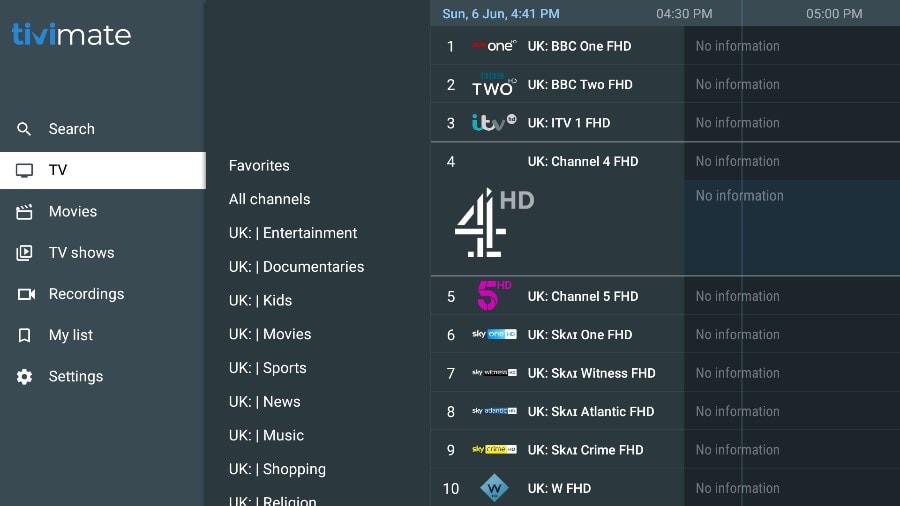
If you don’t see an EPG enabled in the TiviMate app, consider enabling it in the app settings.
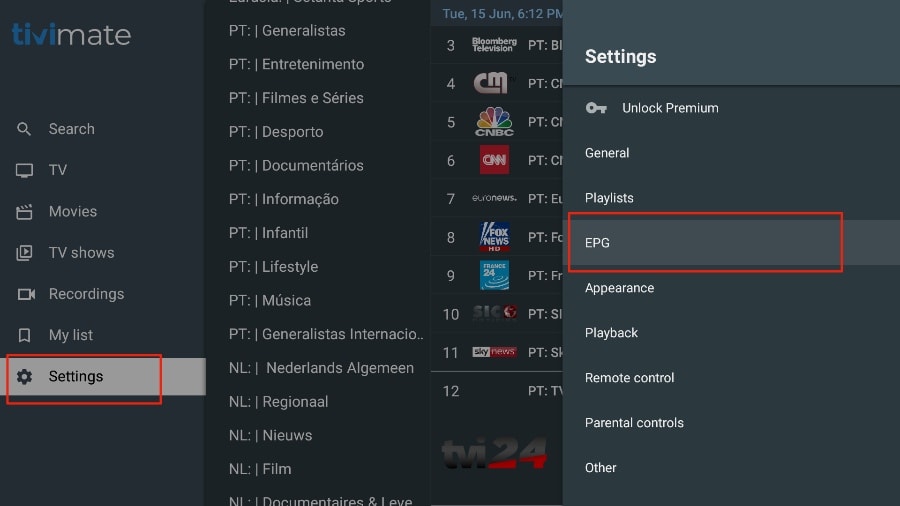

As I mentioned above, the main features of TiviMate are behind a paywall. You have to pay for the premium version to enjoy TiviMate to its fullest potential.
When you try to access a premium feature without a premium account, TiviMate will ask you to upgrade to the premium version. For example, when you try to add a channel to your favorites list, TiviMate will prompt you to update the app. If you want to continue with the free version, you can click on Cancel and continue using the free TiviMate app on FireStick.
To purchase the premium version, you need to use the TiviMate Companion app from the Google Play Store. Here’s how to do it.
Install TiviMate Companion app from the Google Play Store
TiviMate offers a 5-day trial of the premium version. Premium costs around $15 per year for up to 5 devices. You can also opt for the lifetime version at +/- $45. I would recommend you to start with the one-year purchase and then if you are satisfied with the features, you can consider buying a lifetime TiviMate Premium.
The thing is, you cannot buy TiviMate Premium using the app installed on FireStick. You will have to use the TiviMate Companion app from the Google Play Store. Since the app is available on Android devices, the easiest way to get TiviMate Premium is to use an Android phone or tablet to get TiviMate Companion. If you don’t have an Android device, you will need the help of BlueStacks on PC.
Note: An Android TV Box comes with a dedicated Google Play Store to download and install apps. If you have an Android TV box at home, you can use it to install the TiviMate Companion app and purchase the premium version.
Follow the steps below to buy a TiviMate Premium subscription using the TiviMate Companion app.
1. Open the Play Store on your Android device.
2. Tap the search bar at the top and search for TiviMate Companion.
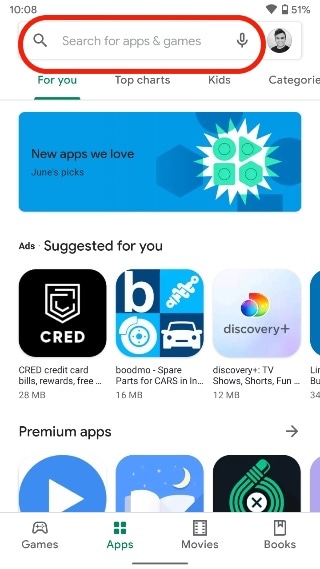
3. Download and install the TiviMate Companion app on your device.
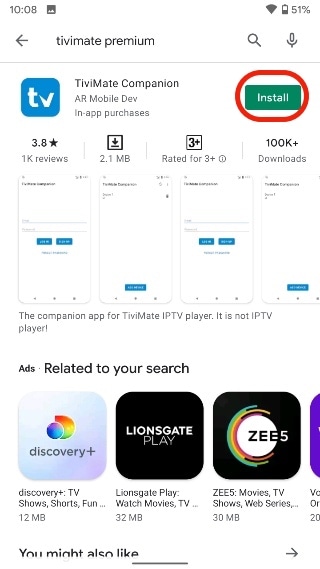
4. Open the app. It will ask you to create an account. Click on the Account button.
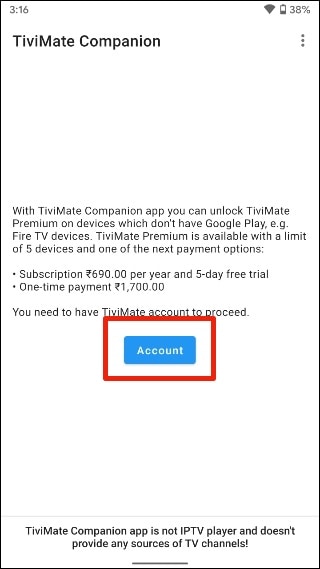
5. Click Register and follow the steps to create an account.
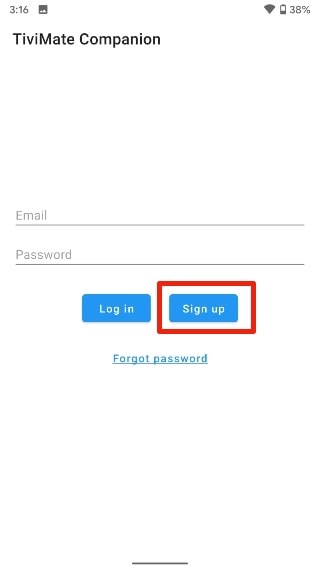
6. Log in using your account credentials. You can then pay for a one-year subscription using a credit or debit card.
Before you proceed, make sure to back up your TiviMate login details in a safe place. Or save your login details in a password manager.
Unlock TiviMate Premium on FireStick
Now that you have purchased TiviMate Premium using an Android device, it is time to activate the premium subscription on your FireStick for a seamless IPTV experience. Follow the steps below.
1. Open the TiviMate app on your FireStick.

2. Whenever you try to use any of the premium features, TiviMate will ask you to unlock the feature by subscribing.
3. Go through all the Premium features and press the Next button.
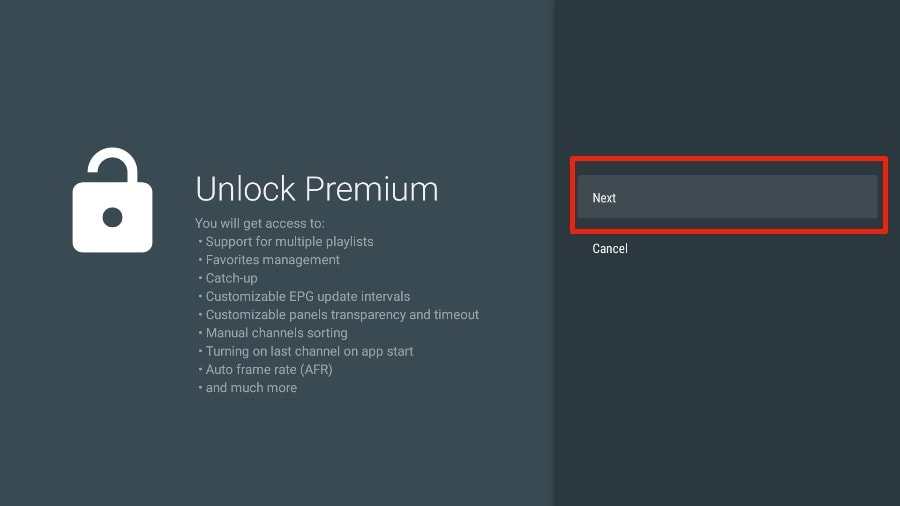
4. The next screen will ask you to purchase TiviMate Premium using the TiviMate Companion Android app. We have already done this. Click on the Account button.
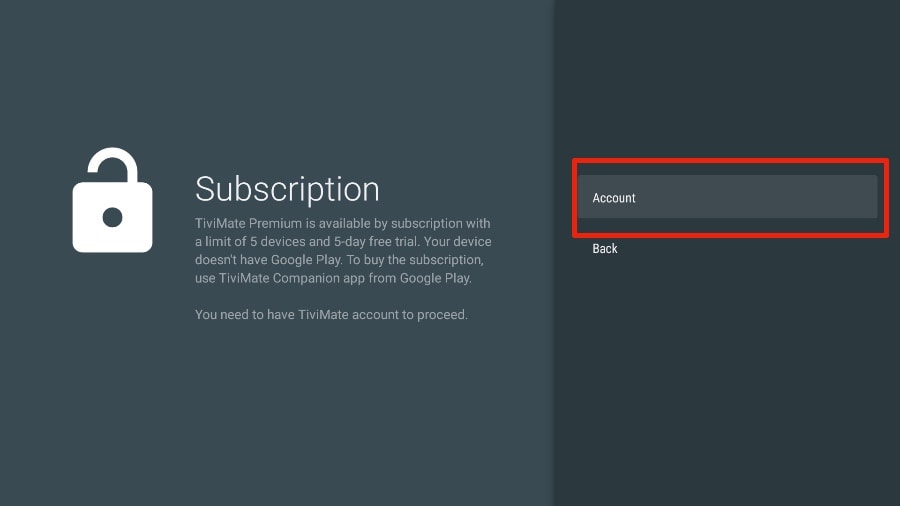
5. Add your TiviMate account email and password and click Login.
6. If you don’t remember your password, tap the Forgot Password button at the bottom.
TiviMate will send you a password reset link on your registered email ID. Reset your password and try to log in using the new account credentials.
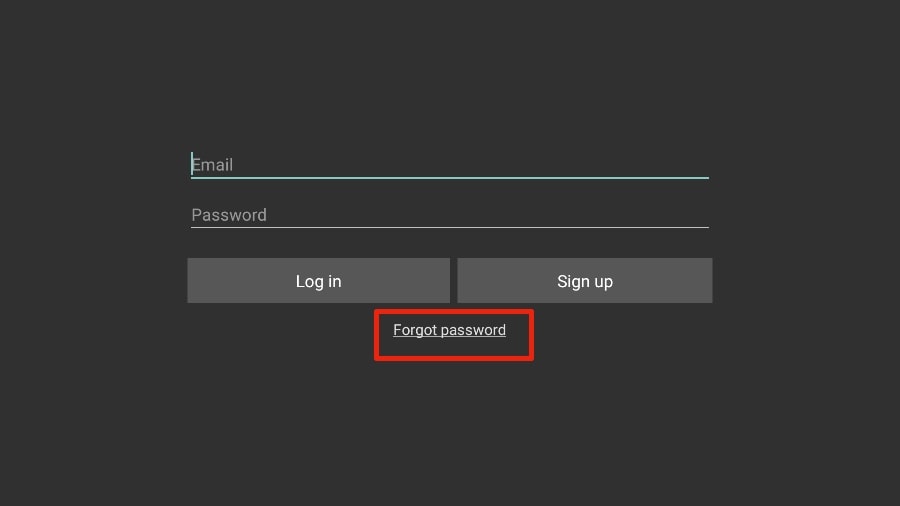
TiviMate Details and Features
The TiviMate app is an IPTV player. As expected, one of the main selling points of the app is the built-in video player. The video player is feature-rich and perfectly complements the rest of the app. If you are subscribed to multiple IPTV services, you can also add them in the TiviMate app.
You can also add multiple channels to your favorites from the IPTV services and view them from the Favorites menu. I recommend using the Groups and Favorites features so that you don’t have to search through thousands of TV channels to find the content you want. IPTV Setup Ontario
Enjoy watching,
The IPTVONTARIO Team
IPTV Installation ONTARIO
Extensive On-Demand Content
Our IPTV Ontario subscriptions are compatible with all devices and applications, offering extensive libraries of on-demand content. This allows users to watch shows, movies, and other entertainment whenever they want, without being tied to broadcast schedules. IPTV Ontario provides high-quality visual experiences, with resolutions including HD (high definition) and even 4K in some cases.
Accessible Across All Devices
This page showcases IPTV installation in Ontario, featuring all the necessary applications. Our IPTV Ontario services are accessible on a variety of devices, including smart TVs, computers, smartphones, tablets, and more. This ensures Ontario residents can enjoy their favorite content wherever they are.